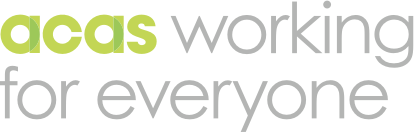Only use tables to present numbers and percentages.
If a table only contains text, this should be in the body of the report.
Make your tables accessible
For all tables:
- keep them simple – if there's a lot of data, think about splitting the data between tables
- try to use more rows than columns – a tall, narrow table is easier to read than a short, wide one
- always use a header row – to help screen readers understand the table layout
- use a header column – if the first column contains headings
- do not merge or split cells
- do not have empty cells – use 'no data' or 'not applicable' instead of n/a
- if you need a 'total' row, put this in the bottom row of the table
- if the table includes percentages, the 'total' should be 'not applicable' (written out), not listed as 100%
Table captions
Include a table caption for each table. Keep the table caption as short as possible. Use sentence case.
Use this format: Table [number]: [Name of the table]
Do not use a descriptive caption (one that describes the message of the table).
Use the style 'caption-table' to format table captions. This is built into the Acas report template.
Table source or base
If the table has a source or base that's different to the rest of the report, add this directly below the table.
Use this format: Source: [Name], Base: [Name]
Make numbers easier to read
For all tables:
- right align all columns with numbers or data
- left align all columns with text only
- see the guidance on writing numbers
Example table
| Age group | Number | Percentage |
|---|---|---|
| 16 to 24 | 0 | 0% |
| 25 to 34 | 3 | 5% |
| 35 to 44 | 8 | 14% |
| 45 to 54 | 19 | 33% |
| 55 to 64 | 15 | 26% |
| 65 or more | 0 | 0% |
| Did not answer | 12 | 21% |
| Total | 56 | Not applicable |
The style 'caption-table' in the Acas report template may display differently to this example. Please continue to use the built-in style in your document.